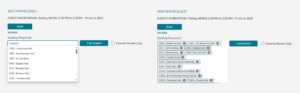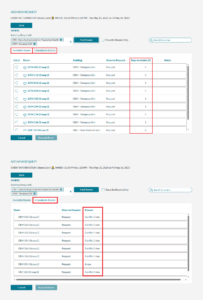Getting Started with Mazévo
Sign in with your University of Washington credentials and select ‘University of Washington, Academic Technologies, Event Services’ under Organizations.
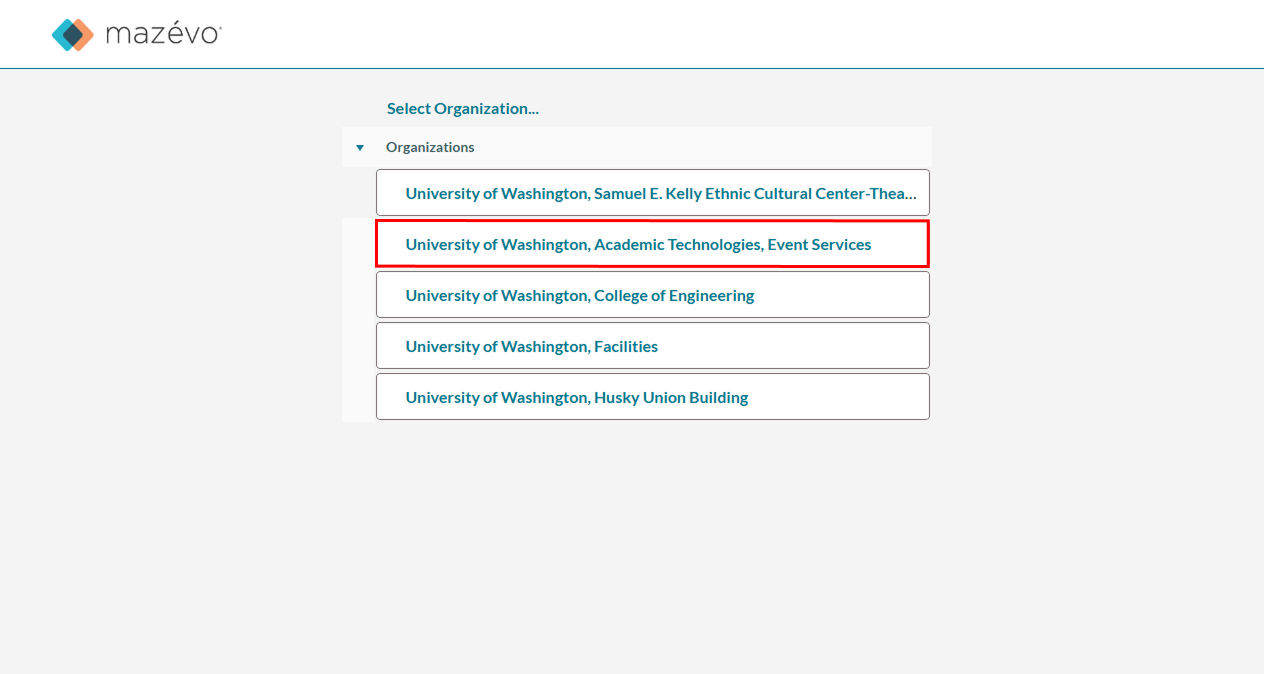
- First-time users: If this is your first time requesting a room with Event Services, select either ‘New User: Staff/Faculty’ or ‘New User: Student’ under ‘Organizations’. On the Questions page, provide relevant details about your organization or department in the New User section. Once a staff member reviews your request, you’ll be added to your organization or department for future reservations.
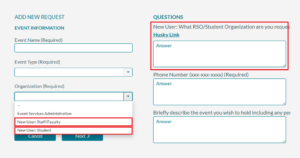
- Returning users: If you’ve submitted a request with us before, your organization(s) should be listed under ‘Organization’. Select the one relevant to your event.
Searching for and Viewing Room Availability
Yes. To search for rooms in specific buildings, select the buildings you want from the drop down list.
To view all available spaces across campus for your selected time, press Ctrl + A (or Cmd + A on Mac) when selecting buildings. This will highlight all the buildings and include them in your search results, allowing you to see the full list of available rooms.
Please note that this search functionality is only available with the reservation request process and NOT in the Event Book view.
Event Book View: In Event Book view, you can select a specific building and date to see a detailed schedule of when each space is in use. This helps you plan your request around existing reservations.
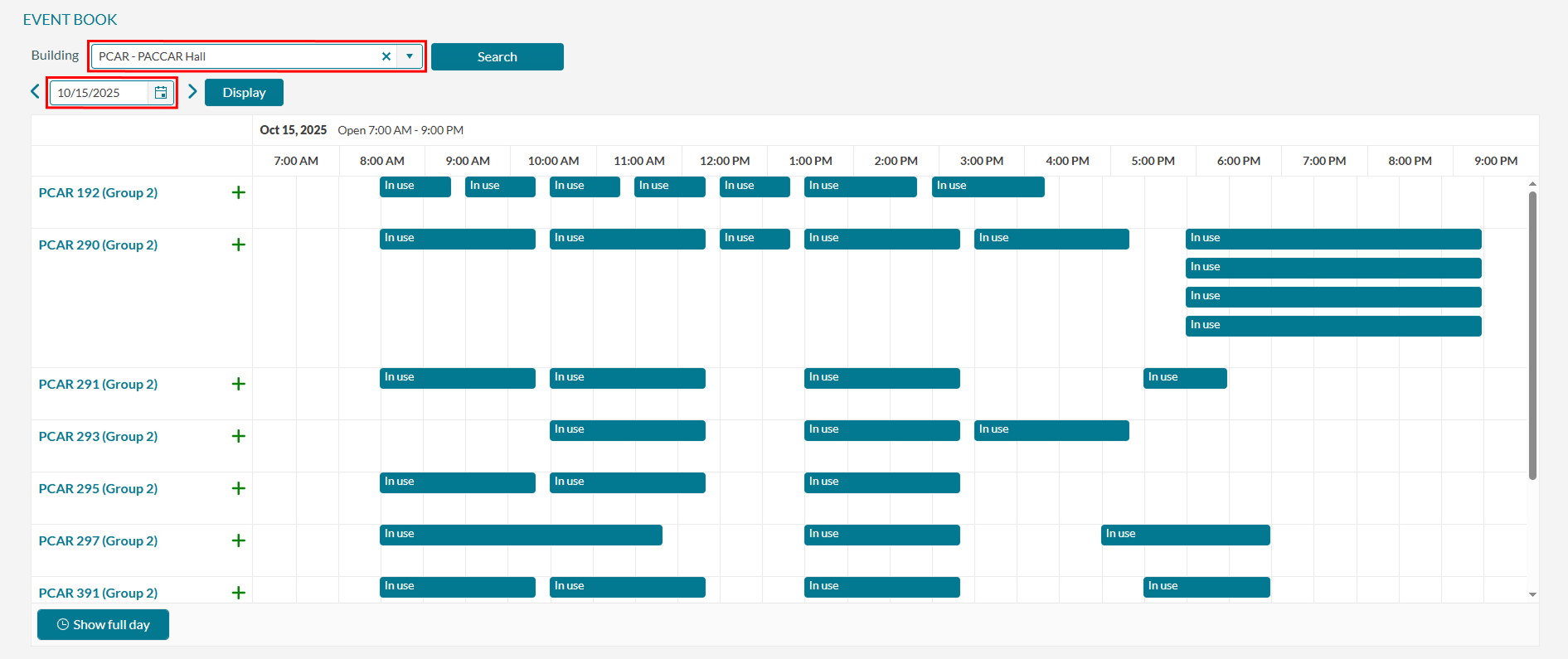
While Submitting a New Request: As you begin a new request, you’ll be prompted to choose the buildings you’re interested in. After entering your preferences, a list will appear showing which buildings have available spaces.
- Available Rooms tab: Shows how many of your requested dates each room is available.
- Unavailable Rooms tab: Lists the rooms that aren’t available, along with the reason why (e.g., the space is already reserved, your estimated attendance exceeds the maximum capacity, the request is outside building hours, etc.).
Tip: This method is especially useful if you’re requesting multiple spaces and want a quick overview of which dates each room is available or unavailable.
Understanding Reservation Process & Guidelines
Yes! We highly encourage users, especially RSOs, to submit one request for all of their quarterly meetings.
- If your meetings are all at the same time and location: When prompted to select dates, simply choose all the dates you’d like your recurring meetings to take place.
- If your meetings vary in time or location (or if a space isn’t available on one of your dates): You can submit your initial request, then add additional bookings to your existing reservation later.
If you have recurring meetings throughout the year, please submit a separate request for each academic quarter.
Event Services processes reservations on a quarterly basis, so if your request includes dates that span multiple quarters, we will need to cancel the bookings that fall outside the current quarter.
Yes! To help streamline the reservation process for both requestors and Event Services staff, we recommend consolidating all bookings for a series or related events into a single reservation. Instead of submitting a new request for each individual booking, you can simply add additional bookings to your existing reservation.
After submitting your initial request for one of the bookings you need:
- Navigate to the ‘Requests’ tab and select ‘My Events’ to view your submitted reservations.
- Click on the event you’d like to update.
- Select ‘Add Bookings’ and enter the relevant details (e.g., time, room, and date) for each new booking.
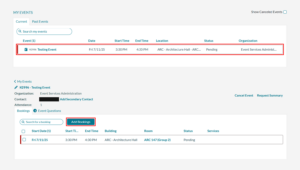
For a detailed walkthrough, check out our video tutorial.
Building Hours are times the facility is open and available for reservation through Mazévo.
After-Hours refers to any request for times when the building is closed. If you’d like to reserve a space during these hours, please submit an After-Hours Request through our website. After-hours approval is at the discretion of each Building Coordinator.
Yes! To copy your booking, go to ‘My Events’ from the Requests drop-down menu, then select the ‘Past Events’ tab. Find the event you’d like to duplicate and click the copy icon next to it. A pop-up will appear, allowing you to choose a new date for your event. Once selected, your new booking will be created based on the original details.
Note: Mazévo does not allow a copy of a canceled booking.
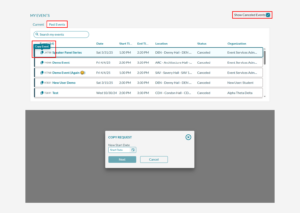
From the ‘My Events’ page, select the request you’d like to edit or cancel.
To edit event details:
- Select the booking(s) you’d like to modify.
- Hover over the ‘Change’ dropdown and choose the type of edit you want to make.
- To update other event details (e.g., event description, food plans), go to Event Questions and click on the question you’d like to edit.
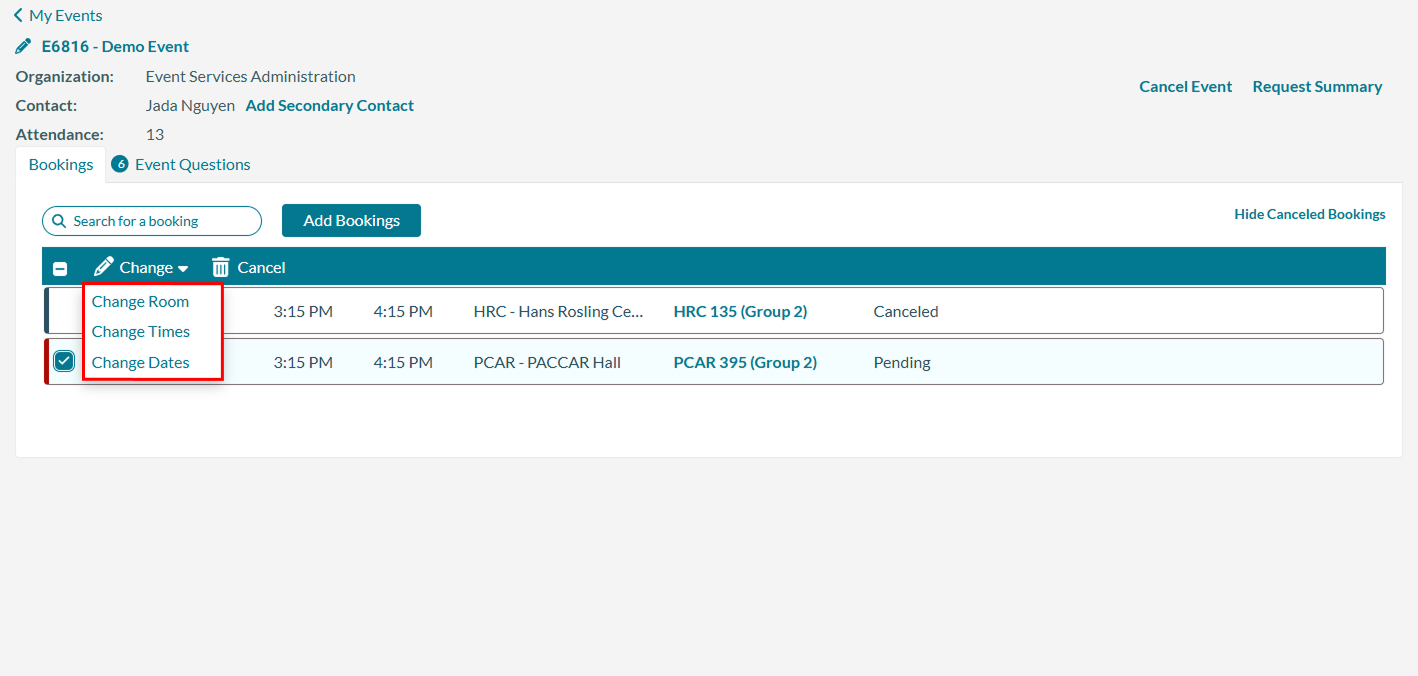
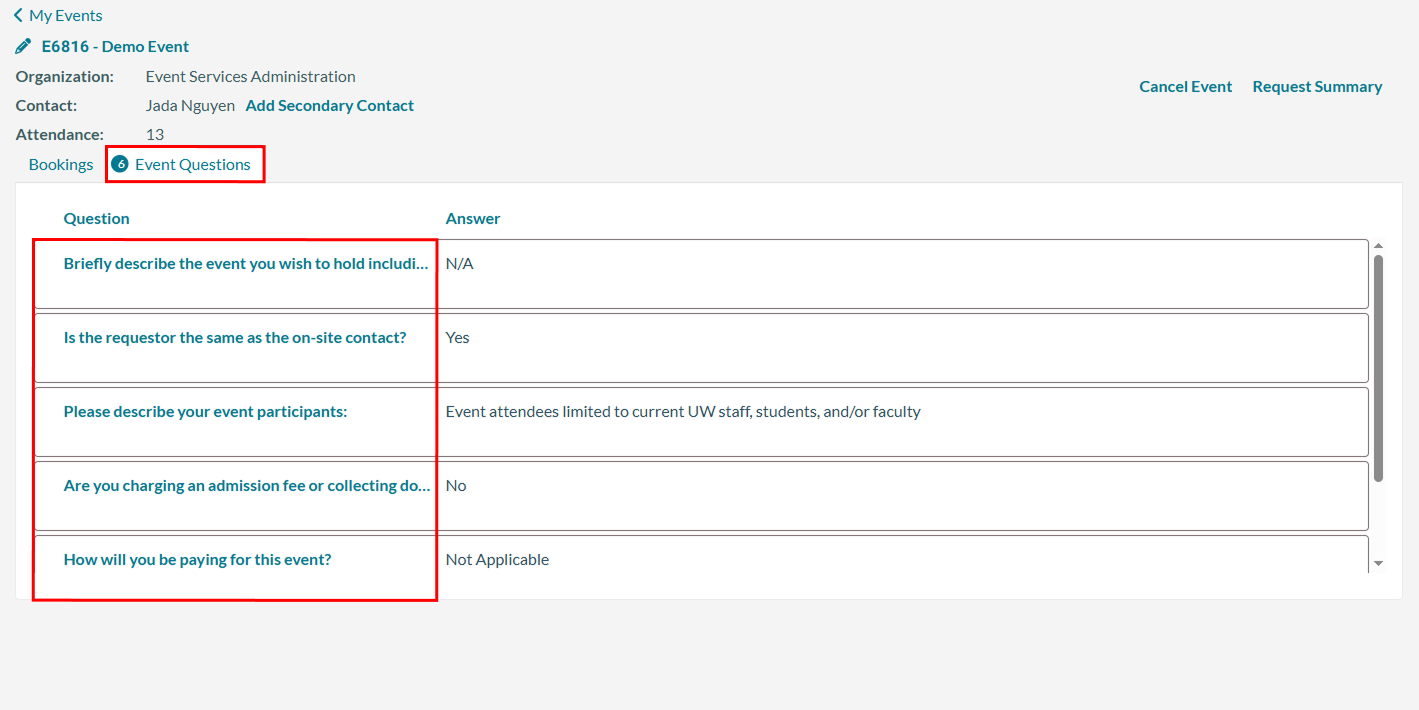
To cancel: Check the box next to the booking you want to cancel and select ‘Cancel’ from the bar that appears.
Note: The ‘Cancel Event’ button in the top-right corner will cancel your entire event.
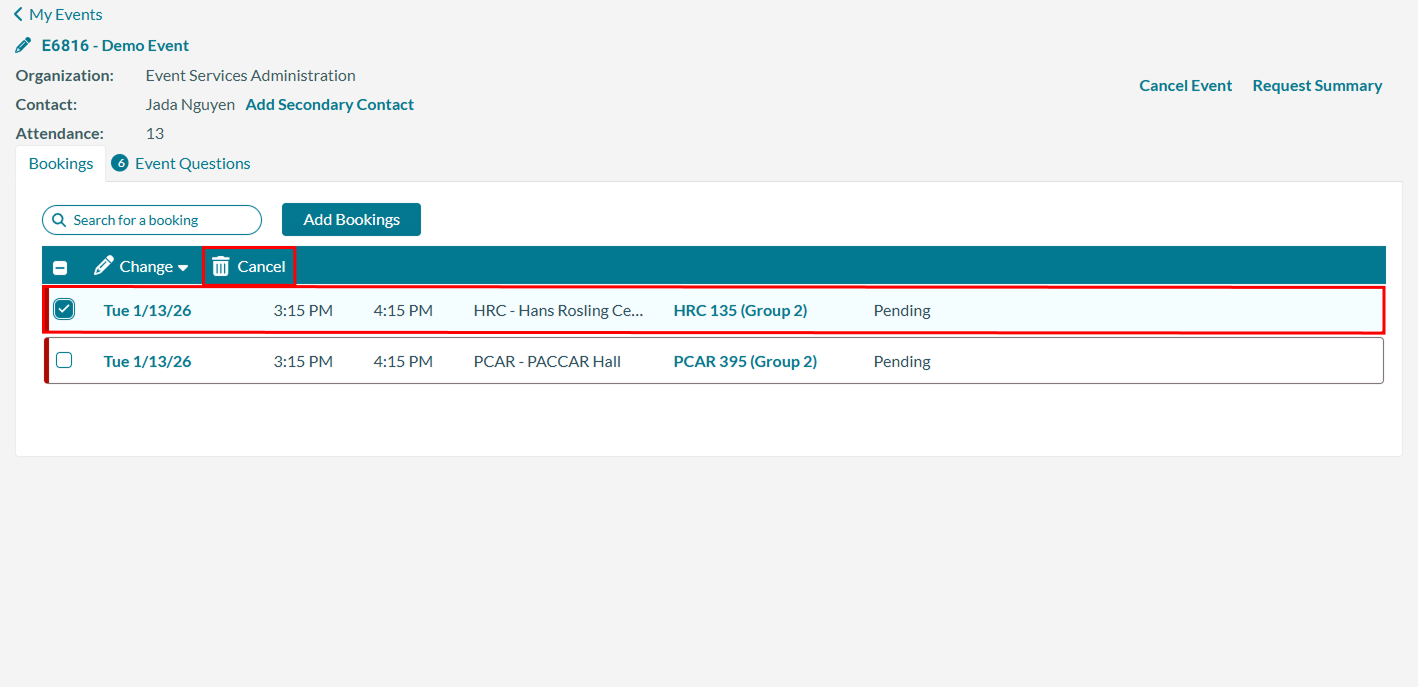
For a detailed walkthrough, check out our video tutorial.
You may notice that your booking time was shifted by 10 minutes. This small time change helps ensure there’s enough time for people to leave the previous event (egress) and for your group to enter and set up (ingress).
Mazévo doesn’t automatically include this buffer, so our staff adjusts the times manually when reviewing your request. A note about the change will be included in your reservation confirmation.